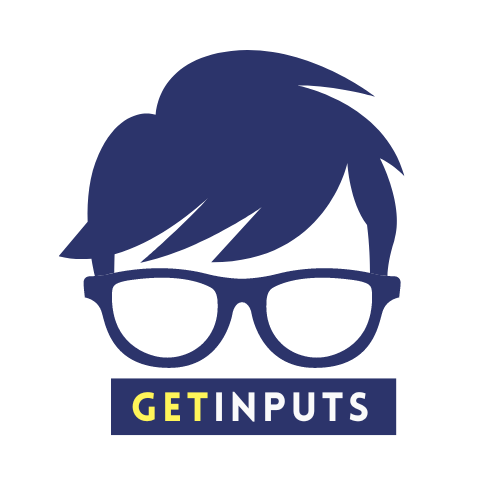Problem statement
1 ) Click on Devices -> Insert Guest Additions CD Image
2 ) Error message :
Unable to insert the virtual optical disk C:\Program Files\Oracle\VirtualBox\VBoxGuestAdditions.iso into the machine Ubuntu. Could not mount the media/drive ‘C:\Program Files\Oracle\VirtualBox/VBoxGuestAdditions.iso’ (VERR_PDM_MEDIA_LOCKED). Result Code: E_FAIL (0x80004005) Component: ConsoleWrap Interface: IConsole {872da645-4a9b-1727-bee2-5585105b9eed} Callee: IMachine {85632c68-b5bb-4316-a900-5eb28d3413df}
Solution
1 ) Go to the Oracle VM VirtualBox Manager screen
2 ) Click on Ubuntu box Settings -> Storage
3 ) Remove the VBoxGuestAdditions.iso ( Remove Disk from Virtual Drive )
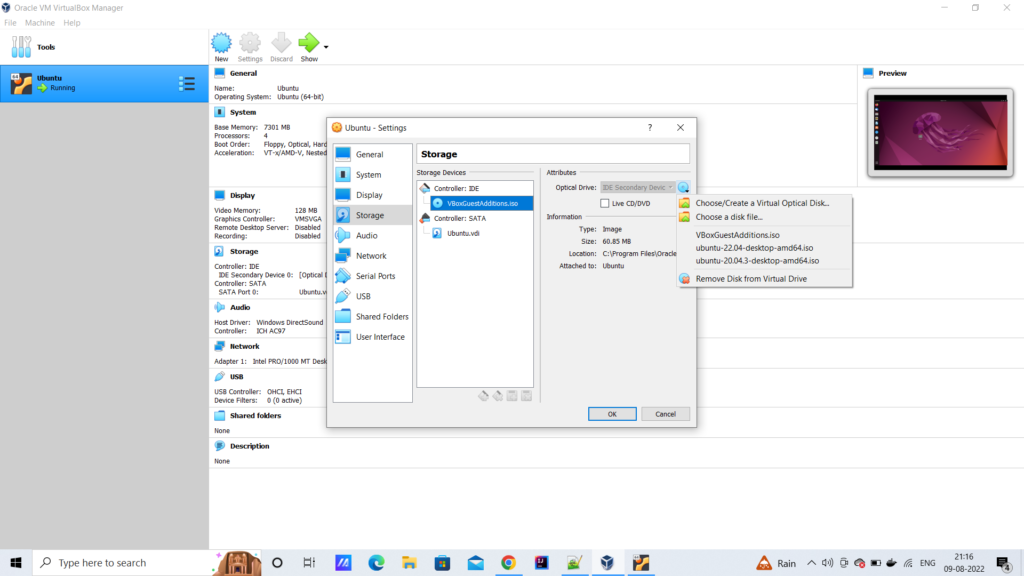
4 ) Start the Ubuntu box
5 ) Click on Devices -> Insert Guest Additions CD Image
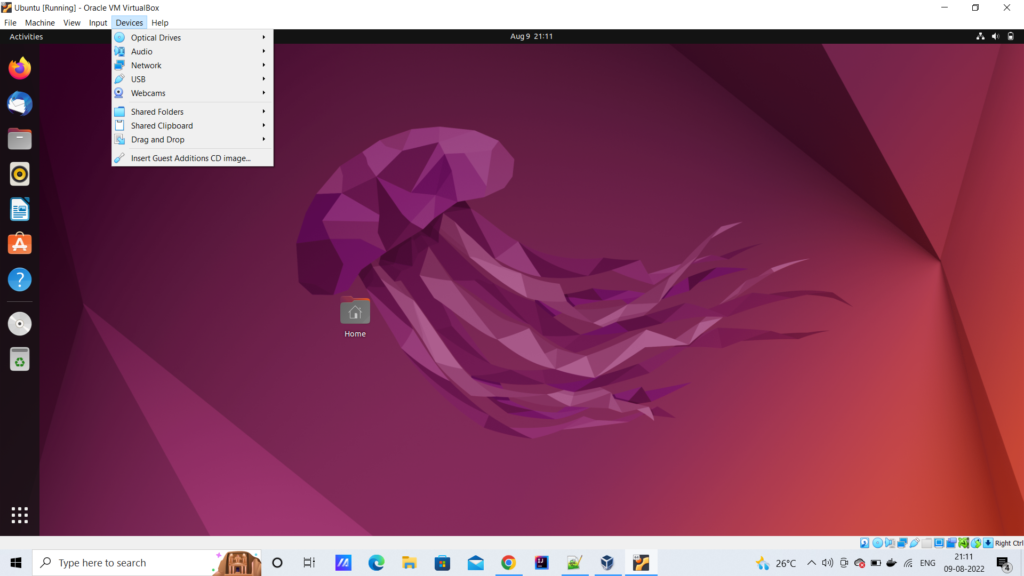
6 ) A prompt will be displayed with the message ‘VBox_GAs contains software intended to be automatically started. Would you like to run it ?’
7 ) Click on Run
8 ) Authentication will be required. Once authenticated the software will run successfully
9 ) Restart the system
10 ) Click on maximize button.
In a few cases, it can happen that the 6th step will not happen. It means the prompt will not be displayed. In such a case, once you click on
Devices -> Insert Guest Additions CD Image
1 ) Search for a Disc image VBox_GAs and click on it.
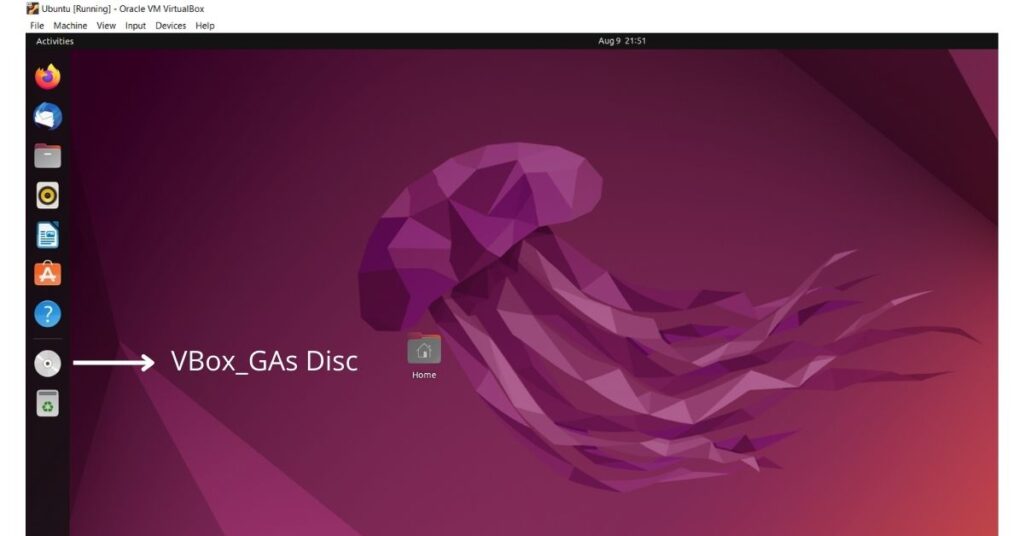
2 ) We will see a file named autorun.sh
3 ) Click on that sh file
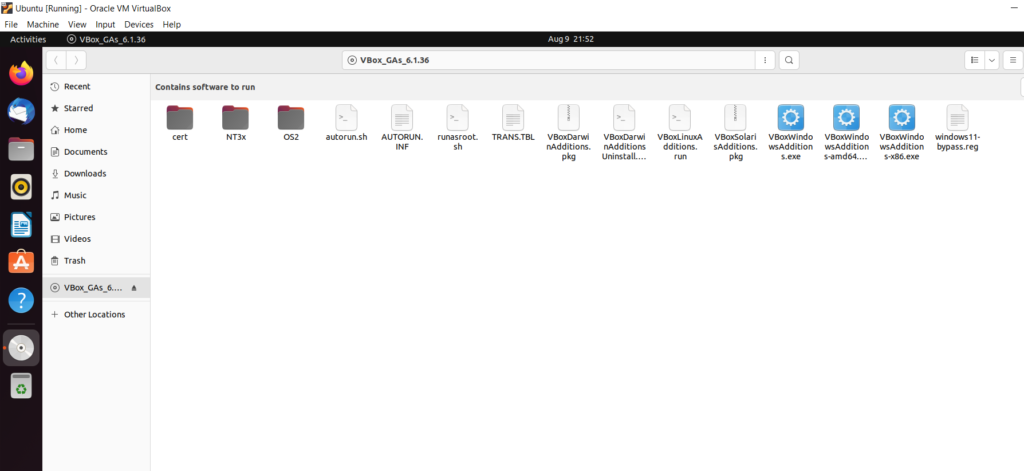
4 ) User authentication will be required. Once authenticated the software will run successfully
5 ) Restart the system
6 ) Click on maximize button.
In this article, we have covered a solution for Unable to insert the virtual optical disk C:\Program Files\Oracle\VirtualBox\VBoxGuestAdditions.iso into the machine Ubuntu. I hope you found this article interesting and valuable. Please share this article with your friends and help me grow. If you are having any concerns or questions about this article please comment below. If you want to get in touch with me please visit the Contact Me page and send an email.